03、Jenkins 进阶:使用jenkins共享库实现日志格式化输出
一、添加AnsiColor插件
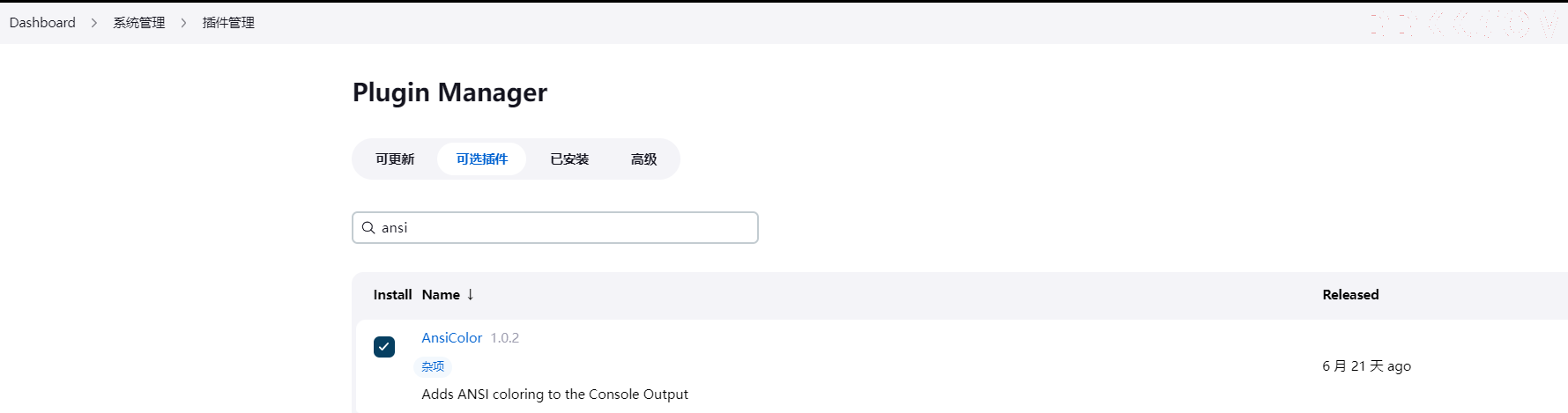
二、查看插件语法
1.打开任意pipline项目配置,找到流水线语法,并点击

跳转连接,选择插件,查看帮助
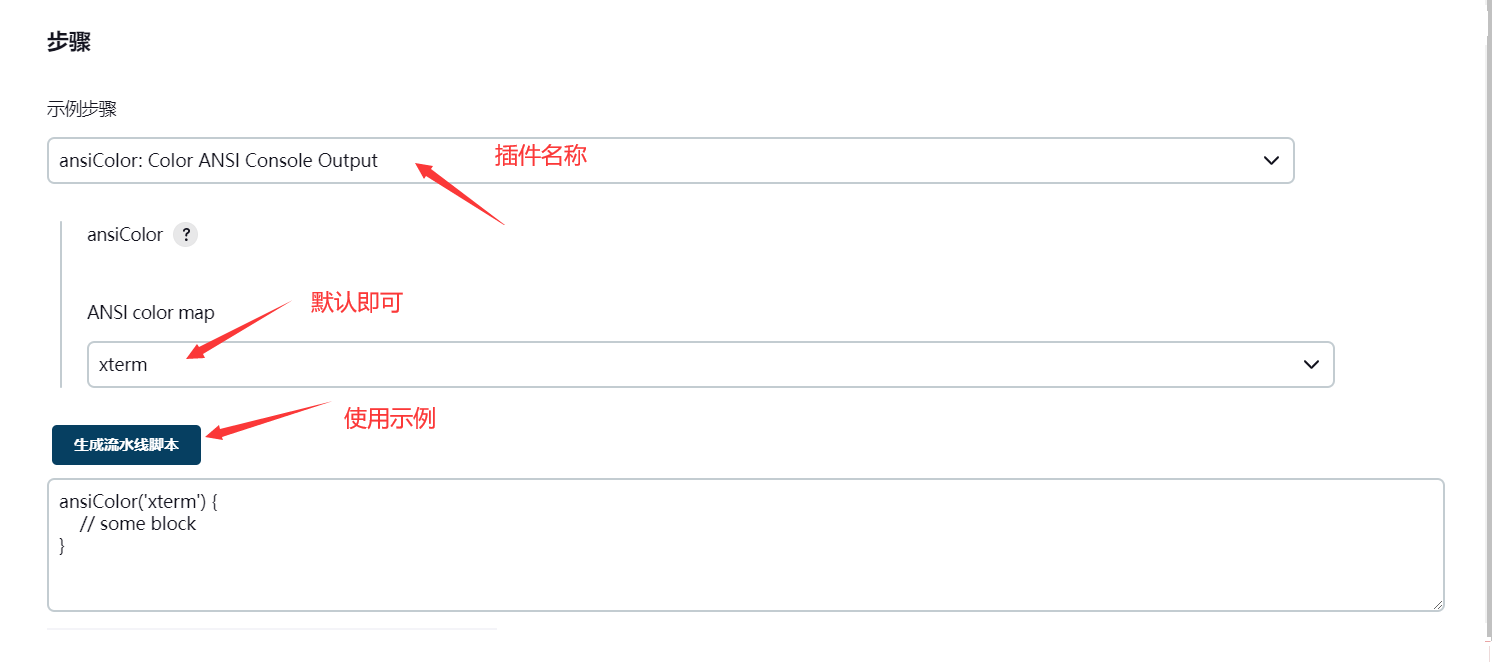
三、修改sharelibrary脚本,优化打印方法


package org.devops
//格式化输出
def PrintMes(value,color){
colors = ['red' : "\033[40;31m >>>>>>>>>>>${value}<<<<<<<<<<< \033[0m",
'blue' : "\033[47;34m ${value} \033[0m",
'green' : "[1;32m>>>>>>>>>>${value}>>>>>>>>>>[m",
'green1' : "\033[40;32m >>>>>>>>>>>${value}<<<<<<<<<<< \033[0m" ]
ansiColor('xterm') {
println(colors[color])
}
}
tools.groovy
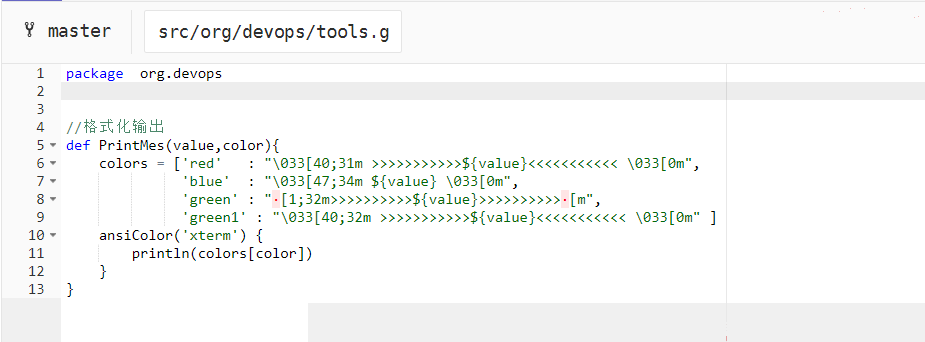
四、修改jenkins file
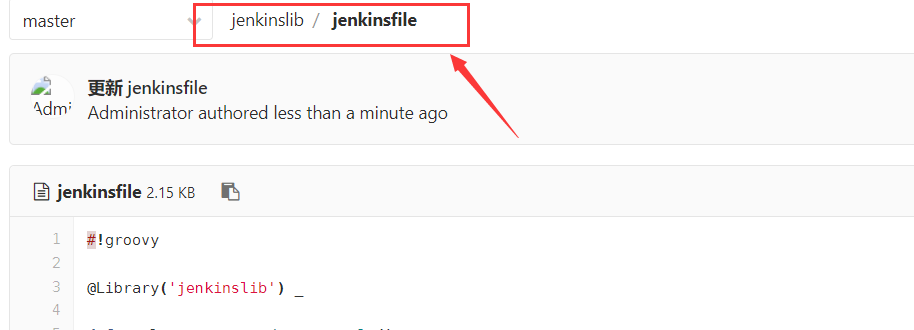


#!groovy
@Library('jenkinslib') _
def tools = new org.devops.tools()
//Pipeline
pipeline {
agent any
options {
timestamps() //日志会有时间
skipDefaultCheckout() //删除隐式checkout scm语句
disableConcurrentBuilds() //禁止并行
timeout(time: 1, unit: 'HOURS') //流水线超时设置1h
}
stages {
//下载代码
stage("GetCode"){ //阶段名称
steps{ //步骤
timeout(time:5, unit:"MINUTES"){ //步骤超时时间
script{ //填写运行代码
println('获取代码')
tools.PrintMes("获取代码",'green')
}
}
}
}
stage("01"){
failFast true
parallel {
//构建
stage("Build"){
steps{
timeout(time:20, unit:"MINUTES"){
script{
println('应用打包')
tools.PrintMes("应用打包",'green')
}
}
}
}
//代码扫描
stage("CodeScan"){
steps{
timeout(time:30, unit:"MINUTES"){
script{
print("代码扫描")
tools.PrintMes("代码扫描",'green')
}
}
}
}
}
}
}
//构建后操作
post {
always {
script{
println("always")
}
}
success {
script{
currentBuild.description = "\n 构建成功!"
}
}
failure {
script{
currentBuild.description = "\n 构建失败!"
}
}
aborted {
script{
currentBuild.description = "\n 构建取消!"
}
}
}
}
jenkinsfile
五、运行流水线查看效果
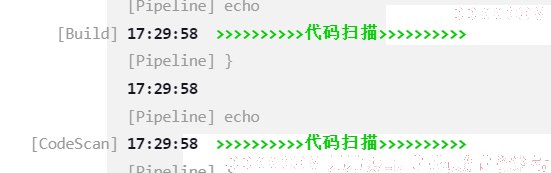
** **