19、Java Swing JToolBar
工具栏提供了一个用来显示常用按钮和操作的组件。它可以把任意类型的组件附加到工具条上,但是通常是增加按钮。工具栏 JToolBar 类的常用构造方法如表 1 所示。
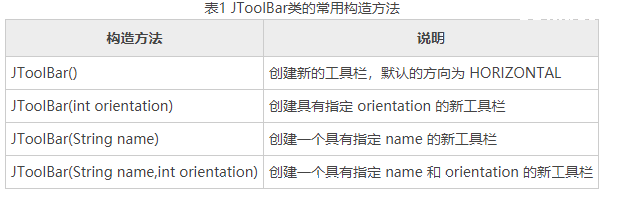
与JMenuBar 不一样,JToolBar 对象可以直接被添加到容器中。JTodBar 类的常用方法如表 2 所示。
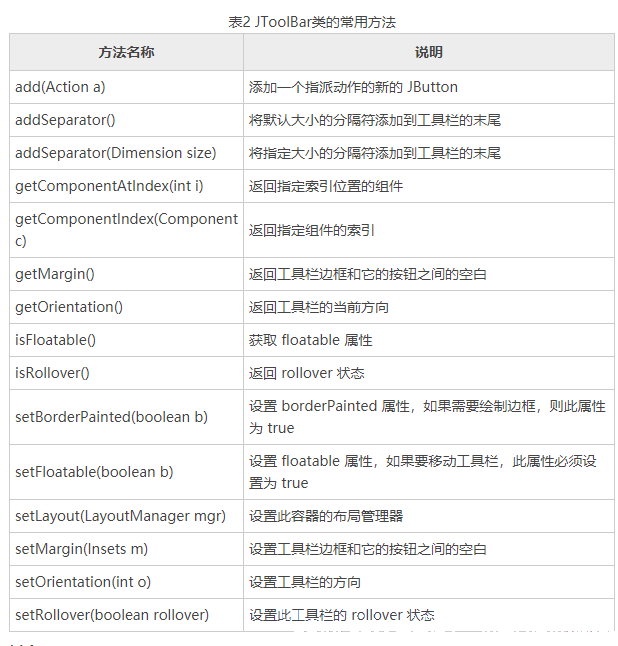
例1
下面通过实例来说明如何使用 JToolBar 创建工具栏,在该实例中给工具栏上的按钮添加了图片,当图片不存在时使用文字代替。主要实现步骤如下所示。
1、创建一个 ToolBarDemo 类,继承 JPanel 父类并实现 ActionListener 接口。
import javax.swing.*;
import java.awt.*;
import java.awt.event.*;
import java.net.URL;
import javax.swing.ImageIcon;
import javax.swing.JFrame;
import javax.swing.JPanel;
import javax.swing.JToolBar;
public class ToolBarDemo extends JPanel implements ActionListener
{
protected JTextArea textArea;
protected String newline="\n";
static final private String OPEN="OPEN";
static final private String SAVE="SAVE";
static final private String NEW="NEW";
//事件监听器部分的代码省略,请查阅源文件
protected void displayResult(String actionDescription)
{
textArea.append(actionDescription+newline);
}
public static void main(String[] args)
{
JFrame.setDefaultLookAndFeelDecorated(true);
//定义窗体
JFrame frame=new JFrame("工具栏");
frame.setDefaultCloseOperation(JFrame.EXIT_ON_CLOSE);
//定义面板
ToolBarDemo newContentPane=new ToolBarDemo();
newContentPane.setOpaque(true);
frame.setContentPane(newContentPane);
//显示窗体
frame.pack();
frame.setVisible(true);
}
@Override
public void actionPerformed(ActionEvent e)
{
// TODO 自动生成的方法存根
}
}
2、在构造方法中对工具栏进行设置,主要代码如下所示。
public ToolBarDemo()
{
super(new BorderLayout());
//创建工具栏
JToolBar toolBar=new JToolBar();
addButtons(toolBar);
//创建一个文本域,用来输出一些信息
textArea=new JTextArea(15, 30);
textArea.setEditable(false);
JScrollPane scrollPane=new JScrollPane(textArea);
//把组件添加到面板中
setPreferredSize(new Dimension(450, 110));
add(toolBar,BorderLayout.PAGE_START);
add(scrollPane,BorderLayout.CENTER);
}
3、构造方法中创建了一个工具栏 toolBar,然后调用 addButtons() 方法为工具栏设置按钮。addButtons() 方法的代码如下:
protected void addButtons(JToolBar toolBar)
{
JButton button=null;
button=makeNavigationButton("new1",NEW,"新建一个文件","新建");
toolBar.add(button);
button=makeNavigationButton("open1",OPEN,"打开一个文件","打开");
toolBar.add(button);
button=makeNavigationButton("save1",SAVE,"保存当前文件","保存");
toolBar.add(button);
}
4、在 addButtons() 方法中调用 makeNavigationButton() 方法,实现对工具栏上的按钮指定图片、动作指令、提示信息和无图片时的文本。具体实现代码如下:
protected JButton makeNavigationButton(String imageName,String actionCommand,String toolTipText,String altText)
{
//搜索图片
String imgLocation=imageName+".jpg";
URL imageURL=ToolBarDemo.class.getResource(imgLocation);
//初始化工具按钮
JButton button=new JButton();
//设置按钮的命令
button.setActionCommand(actionCommand);
//设置提示信息
button.setToolTipText(toolTipText);
button.addActionListener(this);
if(imageURL!=null)
{
//找到图像
button.setIcon(new ImageIcon(imageURL));
}
else
{
//没有图像
button.setText(altText);
System.err.println("Resource not found: "+imgLocation);
}
return button;
}
5、运行程序,在窗口的顶部会看到包含 3 个按钮的工具栏。当鼠标指针放在工具按钮上时出现提示信息,如图 1 所示。
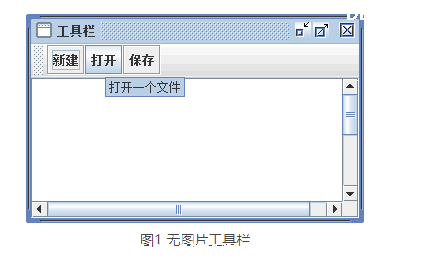
谢谢观看