13、Nginx 实战:LNMP架构模式演练
一、LNMP架构简介
LNMP是一套技术的组合,L=Linux、N=Nginx、M~=MySQL、P~=PHP
不仅仅包含这些,还有redis/ELK/zabbix/git/jenkins/kafka
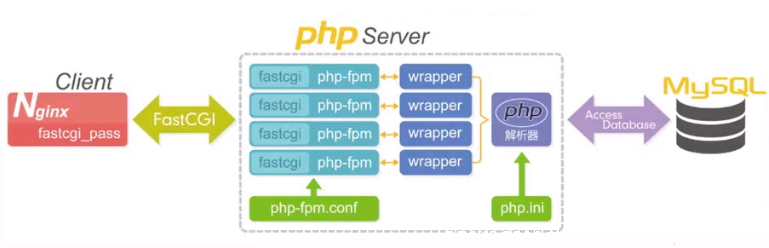
二、LNMP工作方式
首先Nginx服务是不能处理动态请求,那么当用户发起动态请求时, Nginx又是如何进行处理的。
1.静态请求:请求静态文件的请求
静态文件:
1)上传时什么样子,查看时就是什么样子
2)html的页面都是静态的
2.动态请求:请求动态内容,带参数的请求
1)服务器上并不是真实存在的,需要都数据库等服务上去获取数据,组成的页面
当用户发起http请求,请求会被Nginx处理,如果是静态资源请求Nginx则直接返回,如果是动态请求Nginx则通过fastcgi协议转交给后端的PHP程序处理
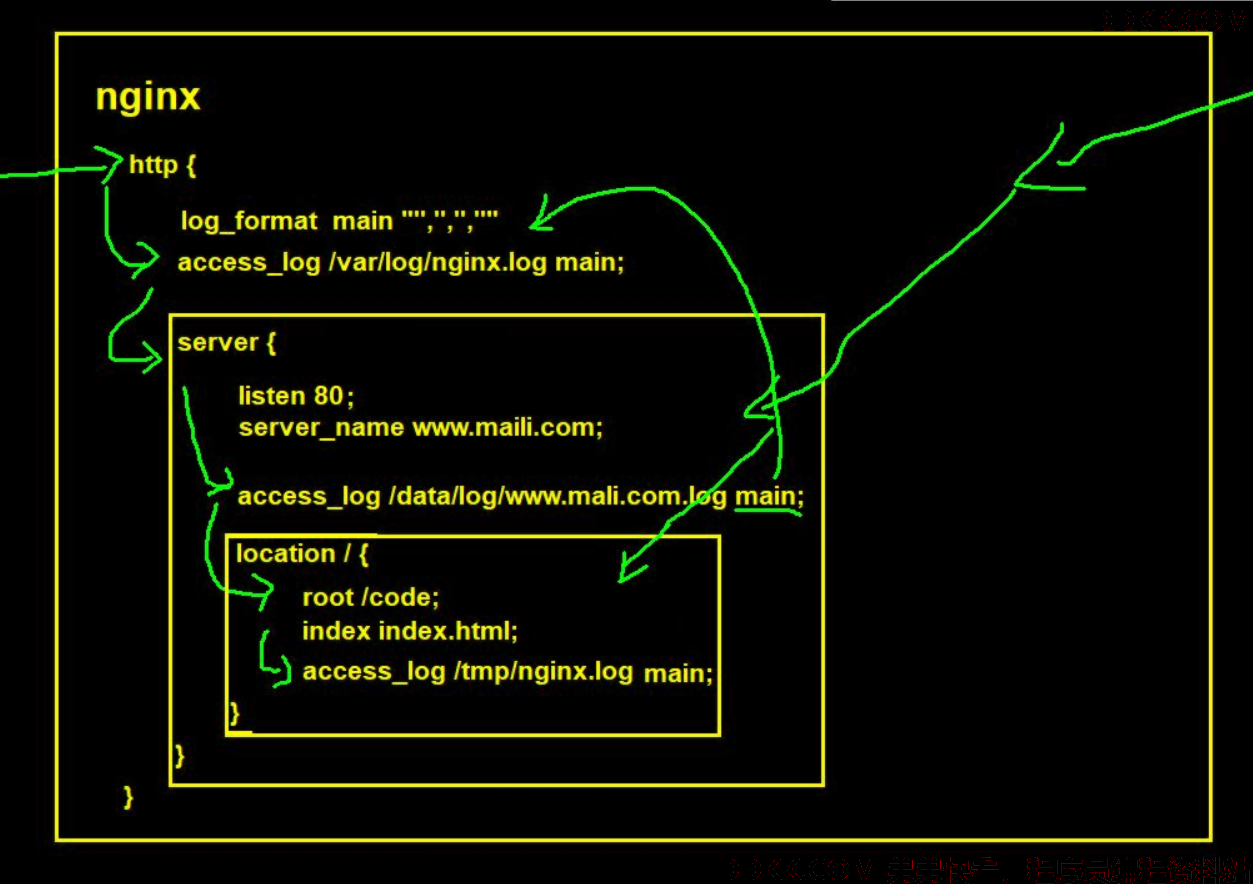
三、LNMP访问流程
1.浏览器输入域名,浏览器拿着域名去本地hosts文件解析,然后再去DNS服务器解析
2.本地hosts文件或者DNS服务器解析域名为IP
3.浏览器去请求该IP对应的web服务器
4.浏览器请求nginx
5.nginx判断请求是动态请求还是静态请求
#静态请求
location / {
root /code;
index index.html;
}
location ~* \.(jpg|png|mp4)$ {
root /code/pic;
}
#动态请求
location ~* \.php$ {
fastcgi_pass 127.0.0.1:9000;
... ...
}
6.如果是静态请求,nginx直接返回内容
7.如果是动态内容,nginx会通过fastcgi协议找php-fpm管理进程
8.php-fpm管理进程会去下发工作给wrapper工作进程
9.wrapper工作进程判断是不是php文件
10.如果只是php文件,可以直接解析然后返回结果
11.如果还需要读取数据库,wrapper进程会去读取数据库数据,然后返回数据
12.数据流转:
1)请求:浏览器-->负载均衡-->nginx-->php-fpm-->wrapper-->mysql
2)响应:mysql-->wrappe-->php-fpm-->nginx-->负载均衡-->浏览器
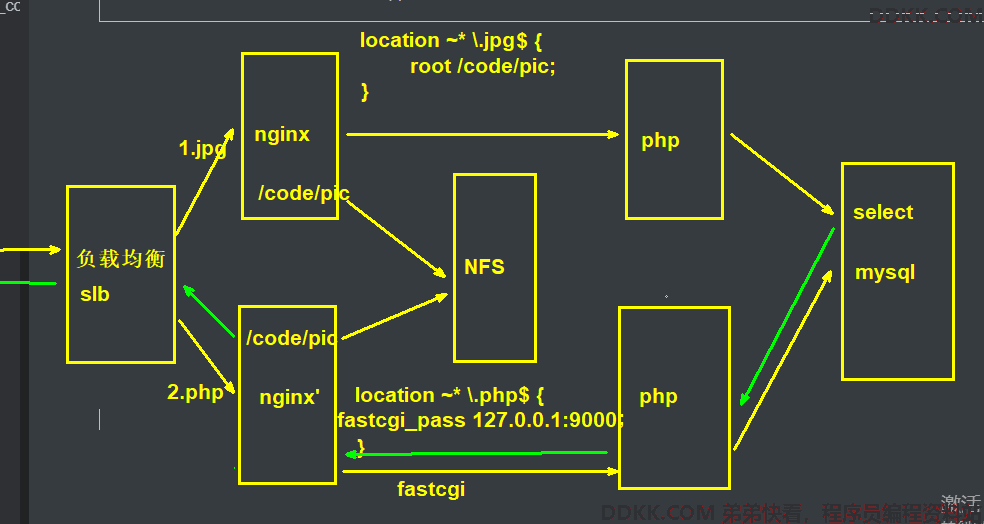
四、LNMP架构部署
1.安装nginx
1.配置官方源
[root@web01 ~]# vim /etc/yum.repos.d/nginx.repo
[nginx-stable]
name=nginx stable repo
baseurl=http://nginx.org/packages/centos/7/$basearch/
gpgcheck=1
enabled=1
gpgkey=https://nginx.org/keys/nginx_signing.key
module_hotfixes=true
2.安装nginx
[root@web01 ~]# yum install -y nginx
3.配置nginx
[root@web01 ~]# vim /etc/nginx/nginx.conf
user www;
4.添加用户
[root@web01 ~]# groupadd www -g 666
[root@web01 ~]# useradd www -u 666 -g 666
5.启动服务
[root@web01 ~]# systemctl start nginx
[root@web01 ~]# systemctl enable nginx
Created symlink from /etc/systemd/system/multi-user.target.wants/nginx.service to /usr/lib/systemd/system/nginx.service.
6.验证服务
[root@web01 ~]# ps -ef | grep nginx
2.安装PHP
1.配置第三方源
[root@web01 ~]# vim /etc/yum.repos.d/php.repo
[php-webtatic]
name = PHP Repository
baseurl = http://us-east.repo.webtatic.com/yum/el7/x86_64/
gpgcheck = 0
2.卸载旧版本
[root@web01 ~]# yum remove php-mysql-5.4 php php-fpm php-common
3.安装PHP
[root@web01 ~]# yum -y install php71w php71w-cli php71w-common php71w-devel php71w-embedded php71w-gd php71w-mcrypt php71w-mbstring php71w-pdo php71w-xml php71w-fpm php71w-mysqlnd php71w-opcache php71w-pecl-memcached php71w-pecl-redis php71w-pecl-mongodb
4.安装方式二
#创建存放服务包的目录
[root@web01 ~]# mkdir /package
[root@web01 ~]# cd /package/
#上传包
[root@web01 /package]# rz php.tar.gz
#解压包
[root@web01 /package]# tar xf php.tar.gz
#安装所有rpm包
[root@web01 /package]# yum localinstall -y *.rpm
5.配置PHP
[root@web01 /package]# vim /etc/php-fpm.d/www.conf
user = www
group = www
6.启动服务
[root@web01 /package]# systemctl start php-fpm
[root@web01 /package]# systemctl enable php-fpm
7.验证启动
[root@web01 /package]# ps -ef | grep php
[root@web01 /package]# netstat -lntp
tcp 0 0 127.0.0.1:9000 0.0.0.0:* LISTEN 7748/php-fpm: master
3.搭建交作业平台
1.配置nginx
[root@web01 /package]# vim /etc/nginx/conf.d/default.conf
server {
listen 80;
server_name www.zuoye.com;
location / {
root /code/zuoye;
index index.html;
}
}
2创建站点目录
[root@web01 /package]# mkdir /code/zuoye -p
3.上传代码
[root@web01 /package]# cd /code/zuoye/
[root@web01 /code/zuoye]# rz kaoshi.zip
[root@web01 /code/zuoye]# yum install -y unzip
[root@web01 /code/zuoye]# unzip kaoshi.zip
#授权
[root@web01 /code/zuoye]# chown -R www.www /code/
4.修改交作业代码
[root@web01 /code/zuoye]# vim upload_file.php
$wen="/code/zuoye/upload";
5.访问测试
[root@web01 /code/zuoye]# systemctl restart nginx
#配置本地hosts文件
10.0.0.7 www.zuoye.com
#访问www.zuoye.com
6.问题
#报错405,原因是nginx作为web服务器没有办法处理post请求,我们要用php的代码,需要关联nginx和php
4.关联nginx和PHP
1.关联语法
#fastcgi_pass,进行连接PHP
Syntax: fastcgi_pass address;
Default: —
Context: location, if in location
#默认php页面
Syntax: fastcgi_index name;
Default: —
Context: http, server, location
#请求的文件
Syntax: fastcgi_param parameter value [if_not_empty];
Default: —
Context: http, server, location
2.配置
[root@web01 /code/zuoye]# vim /etc/nginx/conf.d/default.conf
server {
listen 80;
server_name www.zuoye.com;
location / {
root /code/zuoye;
index index.html;
}
location ~* \.php$ {
fastcgi_pass 127.0.0.1:9000;
fastcgi_param SCRIPT_FILENAME /code/zuoye/$fastcgi_script_name;
include fastcgi_params;
}
}
3.访问页面测试
#访问http://www.zuoye.com/
1)上传文件成功
2)413报错:文件过大,解决方式
#修改nginx上传文件大小
[root@web01 /code/zuoye]# vim /etc/nginx/nginx.conf
http {
... ...
client_max_body_size 100M;
... ...
}
[root@web01 /code/zuoye]# systemctl restart nginx
#修改php上传文件大小
[root@web01 /code/zuoye]# vim /etc/php.ini
post_max_size = 100M
upload_max_filesize = 100M
[root@web01 /code/zuoye]# systemctl restart php-fpm
5.搭建mariadb
1安装
[root@web01 /code/zuoye]# yum install -y mariadb-server
2.启动服务
[root@web01 /code/zuoye]# systemctl start mariadb
[root@web01 /code/zuoye]# systemctl enable mariadb
3.验证
[root@web01 /code/zuoye]# netstat -lntp
tcp 0 0 0.0.0.0:3306 0.0.0.0:* LISTEN 9887/mysqld
4,连接
[root@web01 /code/zuoye]# mysql
Welcome to the MariaDB monitor. Commands end with ; or \g.
Your MariaDB connection id is 2
Server version: 5.5.65-MariaDB MariaDB Server
Copyright (c) 2000, 2018, Oracle, MariaDB Corporation Ab and others.
Type 'help;' or '\h' for help. Type '\c' to clear the current input statement.
MariaDB [(none)]> show databases;
+--------------------+
| Database |
+--------------------+
| information_schema |
| mysql |
| performance_schema |
| test |
+--------------------+
4 rows in set (0.00 sec)
5.设置数据库密码
#设置密码
[root@web01 /code/zuoye]# mysqladmin -u root password "123"
#使用密码连接
[root@web01 /code/zuoye]# mysql -u root -p
Enter password:
6.关联PHP和mariadb
1.编写PHP测试连接数据库代码
[root@web01 /code/zuoye]# vim php_mysql.php
<?php
$servername = "localhost";
$username = "root";
$password = "123";
// 创建连接
$conn = mysqli_connect($servername, $username, $password);
// 检测连接
if (!$conn) {
die("Connection failed: " . mysqli_connect_error());
}
echo "小哥哥,php可以连接MySQL...";
?>
<img style='width:100%;height:100%;' src=https://blog.driverzeng.com/zenglaoshi/php_mysql.png>
2.访问
http://www.zuoye.com/php_mysql.php
五、LNMP架构搭建WordPress
1.上传代码
[root@web01 /code/zuoye]# cd /code/
[root@web01 /code]# rz wordpress-5.0.3-zh_CN.tar.gz
2.解压源码包
[root@web01 /code]# tar xf wordpress-5.0.3-zh_CN.tar.gz
[root@web01 /code]# ll
total 10844
drwxr-xr-x 5 1006 1006 4096 Jan 11 2019 wordpress
#授权
[root@web01 /code]# chown -R www.www /code/
3.配置nginx
[root@web01 /code]# vim /etc/nginx/conf.d/linux.blog.com.conf
server {
listen 80;
server_name linux.blog.com;
location / {
root /code/wordpress;
index index.php;
}
location ~* \.php$ {
root /code/wordpress;
fastcgi_pass 127.0.0.1:9000;
fastcgi_param SCRIPT_FILENAME $document_root$fastcgi_script_name;
include fastcgi_params;
}
}
4.重启访问
#重启nginx
[root@web01 /code]# systemctl restart nginx
#配置本地hosts
10.0.0.7 linux.blog.com
#访问
http://linux.blog.com
5.创建数据库
[root@web01 /code]# mysql -uroot -p123
Welcome to the MariaDB monitor. Commands end with ; or \g.
Your MariaDB connection id is 3
Server version: 5.5.65-MariaDB MariaDB Server
Copyright (c) 2000, 2018, Oracle, MariaDB Corporation Ab and others.
Type 'help;' or '\h' for help. Type '\c' to clear the current input statement.
MariaDB [(none)]> create database blog;
Query OK, 1 row affected (0.00 sec)
MariaDB [(none)]> show databases;
+--------------------+
| Database |
+--------------------+
| information_schema |
| blog |
| mysql |
| performance_schema |
| test |
+--------------------+
5 rows in set (0.00 sec)
六、LNMP架构搭建知乎
1.上传代码
[root@web01 /code]# rz WeCenter_3-2-1.zip
2.解压源码包
[root@web01 /code]# unzip WeCenter_3-2-1.zip
[root@web01 /code]# mv WeCenter_3-2-1 zhihu
#授权
[root@web01 /code]# chown -R www.www /code/
3.配置nginx
[root@web01 /code]# vim /etc/nginx/conf.d/linux.zh.com.conf
server {
listen 80;
server_name linux.zh.com;
location / {
root /code/zhihu;
index index.php;
}
location ~* \.php$ {
root /code/zhihu;
fastcgi_pass 127.0.0.1:9000;
fastcgi_param SCRIPT_FILENAME $document_root$fastcgi_script_name;
include fastcgi_params;
}
}
4.重启访问
[root@web01 /code]# systemctl restart nginx
#配置本地hosts
5.创建数据库
[root@web01 /code]# mysql -uroot -p123
Welcome to the MariaDB monitor. Commands end with ; or \g.
Your MariaDB connection id is 131
Server version: 5.5.65-MariaDB MariaDB Server
Copyright (c) 2000, 2018, Oracle, MariaDB Corporation Ab and others.
Type 'help;' or '\h' for help. Type '\c' to clear the current input statement.
MariaDB [(none)]> create database zh;
Query OK, 1 row affected (0.00 sec)
MariaDB [(none)]> show databases;
+--------------------+
| Database |
+--------------------+
| information_schema |
| blog |
| mysql |
| performance_schema |
| test |
| zh |
+--------------------+
6 rows in set (0.00 sec)
七、LNMP架构实战演练
1.需求
1.使用nginx关联php搭建交作业页面
2.搭建wordpress
3.搭建知乎
2.环境准备
| 主机 | 角色 | IP |
|---|---|---|
| web02 | 使用web02服务器搭建LNMP架构 | 10.0.0.8 |
3官方源安装nginx
1.配置官方源
[root@web02 ~]# vim /etc/yum.repos.d/nginx.repo
[nginx-stable]
name=nginx stable repo
baseurl=http://nginx.org/packages/centos/7/$basearch/
gpgcheck=1
enabled=1
gpgkey=https://nginx.org/keys/nginx_signing.key
module_hotfixes=true
2.安装nginx
[root@web02 ~]# yum -y install nginx
3.启动服务并设置开机自启
[root@web02 ~]# systemctl start nginx
[root@web02 ~]# systemctl enable nginx
4.配置nginx
[root@web02 ~]# vim /etc/nginx/nginx.conf
user www;
5.创建统一用户
[root@web02 ~]# groupadd www -g 666
[root@web02 ~]# useradd www -u 666 -g 666
6.重启服务并验证服务
[root@web02 ~]# systemctl restart nginx
[root@web02 ~]# ps aux |grep nginx
root 33463 0.0 0.0 46352 980 ? Ss 19:46 0:00 nginx: master process /usr/sbin/nginx -c /etc/nginx/nginx.conf
www 33464 0.0 0.0 46744 1940 ? S 19:46 0:00 nginx: worker process
root 33468 0.0 0.0 112708 976 pts/0 R+ 19:46 0:00 grep --color=auto nginx
4.安装PHP
1.上传源码包并解压
[root@web02 ~]# mkdir /package/
[root@web02 ~]# cd /package/
[root@web02 /package]# rz -be
[root@web02 /package]# ll
total 19424
-rw-r--r-- 1 root root 19889622 2020-08-26 09:04 php.tar.gz
[root@web02 /package]#
[root@web02 /package]# tar xf php.tar.gz
2.安装源码包
[root@web02 /package]# yum -y localinstall *.rpm
3.配置PHP
[root@web02 /package]# vim /etc/php-fpm.d/www.conf
user = www
group = www
4,重启服务
[root@web02 /package]# systemctl restart php-fpm.service
[root@web02 /package]# systemctl enable php-fpm.service
Created symlink from /etc/systemd/system/multi-user.target.wants/php-fpm.service to /usr/lib/systemd/system/php-fpm.service.
5.验证服务
[root@web02 /package]# netstat -lntp
Active Internet connections (only servers)
Proto Recv-Q Send-Q Local Address Foreign Address State PID/Program name
tcp 0 0 127.0.0.1:9000 0.0.0.0:* LISTEN 33804/php-fpm: mast
tcp 0 0 0.0.0.0:111 0.0.0.0:* LISTEN 6131/rpcbind
tcp 0 0 0.0.0.0:80 0.0.0.0:* LISTEN 33463/nginx: master
tcp 0 0 0.0.0.0:22 0.0.0.0:* LISTEN 7144/sshd
tcp 0 0 127.0.0.1:25 0.0.0.0:* LISTEN 7283/master
tcp6 0 0 :::111 :::* LISTEN 6131/rpcbind
tcp6 0 0 :::22 :::* LISTEN 7144/sshd
tcp6 0 0 ::1:25 :::* LISTEN 7283/master
5.搭建交作业平台
1.配置nginx
[root@web02 /package]# vim /etc/nginx/conf.d/linux.zuoye.com.conf
server {
listen 80;
server_name linux.zuoye.com;
location / {
root /code/zuoye;
index index.html;
}
}
2.创建站点目录
[root@web02 /package]# mkdir -p /code/zuoye
3.上传交作业平台源码包并解压
[root@web02 /package]# cd /code/zuoye/
[root@web02 /code/zuoye]# rz -be
[root@web02 /code/zuoye]# ll
total 28
-rw-r--r-- 1 root root 26995 2020-08-13 16:42 kaoshi.zip
[root@web02 /code/zuoye]# unzip kaoshi.zip
4.授权目录
[root@web02 /code/zuoye]# chown -R www:www /code/
5.重启服务
[root@web02 /code/zuoye]# nginx -t
nginx: the configuration file /etc/nginx/nginx.conf syntax is ok
nginx: configuration file /etc/nginx/nginx.conf test is successful
[root@web02 /code/zuoye]# systemctl restart nginx
6.配置本地hosts文件
C:\Windows\System32\drivers\etc
10.0.0.8 linux.zuoye.com
6.nginx关联PHP
1.配置nginx文件
[root@web02 /code/zuoye]# vim /etc/nginx/conf.d/linux.zuoye.com.conf
server {
listen 80;
server_name linux.zuoye.com;
location / {
root /code/zuoye;
index index.html;
}
location ~* \.php$ {
root /code/zuoye;
fastcgi_pass 127.0.0.1:9000;
fastcgi_param SCRIPT_FILENAME $document_root$fastcgi_script_name;
include fastcgi_params;
}
}
2.配置php文件上传和下载大小
[root@web02 /code/zuoye]# vim /etc/php.ini
post_max_size = 100M
upload_max_filesize = 100M
3.配置nginx文件上传和下载大小
[root@web02 /code/zuoye]# vim /etc/nginx/nginx.conf
client_max_body_size 100M;
4.验证nginx并重启
[root@web02 /code/zuoye]# nginx -t
nginx: the configuration file /etc/nginx/nginx.conf syntax is ok
nginx: configuration file /etc/nginx/nginx.conf test is successful
[root@web02 /code/zuoye]# systemctl restart nginx
[root@web02 /code/zuoye]# systemctl restart php-fpm.service
7.创建数据库mariadb
1.安装数据库
[root@web02 /code/zuoye]# yum -y install mariadb-server
2.启动数据库设置开机自启
[root@web02 /code/zuoye]# systemctl start mariadb.service
[root@web02 /code/zuoye]# systemctl enable mariadb.service
Created symlink from /etc/systemd/system/multi-user.target.wants/mariadb.service to /usr/lib/systemd/system/mariadb.service.
3.设置数据库密码
[root@web02 /code/zuoye]# mysqladmin -u root password root
4.密码进入验证
[root@web02 /code/zuoye]# mysql -uroot -p
Enter password:
Welcome to the MariaDB monitor. Commands end with ; or \g.
Your MariaDB connection id is 4
Server version: 5.5.65-MariaDB MariaDB Server
Copyright (c) 2000, 2018, Oracle, MariaDB Corporation Ab and others.
Type 'help;' or '\h' for help. Type '\c' to clear the current input statement.
MariaDB [(none)]>
5.创建数据库
MariaDB [(none)]> create database blog;
Query OK, 1 row affected (0.00 sec)
MariaDB [(none)]> create database zh;
Query OK, 1 row affected (0.00 sec)
8.关联PHP和mariadb
1.编写PHP测试连接数据库代码
[root@web02 /code/zuoye]# vim php_mysql.php
<?php
$servername = "localhost";
$username = "root";
$password = "root";
// 创建连接
$conn = mysqli_connect($servername, $username, $password);
// 检测连接
if (!$conn) {
die("Connection failed: " . mysqli_connect_error());
}
echo "小哥哥,php可以连接MySQL...";
?>
<img style='width:100%;height:100%;' src=https://blog.driverzeng.com/zenglaoshi/php_mysql.png>
2.访问
http://www.zuoye.com/php_mysql.php
9.搭建WordPress
1.上传代码
[root@web02 /code]# rz -be
[root@web02 /code]# ll
-rw-r--r-- 1 root root 8451194 2020-08-26 18:31 WeCenter_3-2-1.zip
-rw-r--r-- 1 root root 11098483 2020-08-26 10:49 wordpress-5.0.3-zh_CN.tar.gz
drwxr-xr-x 2 www www 116 2020-08-26 20:25 zuoye
[root@web02 /code]# tar xf wordpress-5.0.3-zh_CN.tar.gz
2.授权目录
[root@web02 /code]# chown -R www:www /code/
3.配置nginx
[root@web02 /code]# vim /etc/nginx/conf.d/linux.blog.com.conf
server {
listen 80;
server_name linux.blog.com;
location / {
root /code/wordpress;
index index.php;
}
location ~* \.php$ {
root /code/wordpress;
fastcgi_pass 127.0.0.1:9000;
fastcgi_param SCRIPT_FILENAME $document_root$fastcgi_script_name;
include fastcgi_params;
}
4.验证并重启
[root@web02 /code]# nginx -t
nginx: the configuration file /etc/nginx/nginx.conf syntax is ok
nginx: configuration file /etc/nginx/nginx.conf test is successful
[root@web02 /code]# systemctl restart nginx
5.配置本地hosts文件
C:\Windows\System32\drivers\etc
10.0.0.8 linux.blog.com
10.搭建wecenter
1.上传代码
[root@web02 /code]#rz -be
[root@web02 /code]# ll
-rw-r--r-- 1 www www 8451194 2020-08-26 18:31 WeCenter_3-2-1.zip
drwxr-xr-x 5 www www 4096 2019-01-11 18:00 wordpress
-rw-r--r-- 1 www www 11098483 2020-08-26 10:49 wordpress-5.0.3-zh_CN.tar.gz
drwxr-xr-x 2 www www 116 2020-08-26 20:25 zuoye
[root@web02 /code]#unzip WeCenter_3-2-1.zip
2.授权目录
[root@web02 /code]# chown -R www:www /code/
3.配置nginx
[root@web02 /code]# vim /etc/nginx/conf.d/linux.zh.com.conf
server {
listen 80;
server_name linux.zh.com;
location / {
root /code/zh;
index index.php;
}
location ~* \.php$ {
root /code/zh;
fastcgi_pass 127.0.0.1:9000;
fastcgi_param SCRIPT_FILENAME $document_root$fastcgi_script_name;
include fastcgi_params;
}
}
4.验证并重启
[root@web02 /code]# nginx -t
nginx: the configuration file /etc/nginx/nginx.conf syntax is ok
nginx: configuration file /etc/nginx/nginx.conf test is successful
[root@web02 /code]# systemctl restart nginx
5.配置本地hosts文件
C:\Windows\System32\drivers\etc
10.0.0.8 linux.zh.com