21、Docker - 实战:容器常用命令(三)
13、进入正在运行的容器并以命令行交互
我们通常使用容器的方式都是后台运行模式,如果需要进入容器,则有两种方式。
- docker attach 容器ID
- docker exec -it 容器ID /bin/bash(常用)
查询当前虚拟机的镜像。
[root@192 ~]# docker images
REPOSITORY TAG IMAGE ID CREATED SIZE
centos latest 300e315adb2f 3 months ago 209MB
启动CentOS镜像,并ctrl+P+Q退出容器。
[root@192 ~]# docker run -it 300e315adb2f
[root@31281b319328 /]#
[root@192 ~]#
# 查看当前宿主机中正在运行的容器
[root@192 ~]# docker ps
CONTAINER ID IMAGE COMMAND CREATED STATUS PORTS
31281b319328 300e315adb2f "/bin/bash" 3 minutes ago Up 3 minutes
(1)方式一
命令:docker attach 容器ID
# 通过docker attach进入正在运行的容器中
[root@192 ~]# docker attach 31281b319328
[root@31281b319328 /]# ls
bin dev etc home lib lib64 lost+found media mnt opt proc root run sbin srv sys tmp usr var
[root@31281b319328 /]# ll
bash: ll: command not found
[root@31281b319328 /]# ls -l
total 0
lrwxrwxrwx. 1 root root 7 Nov 3 15:22 bin -> usr/bin
drwxr-xr-x. 5 root root 360 Mar 16 12:11 dev
drwxr-xr-x. 1 root root 66 Mar 16 12:11 etc
drwxr-xr-x. 2 root root 6 Nov 3 15:22 home
lrwxrwxrwx. 1 root root 7 Nov 3 15:22 lib -> usr/lib
lrwxrwxrwx. 1 root root 9 Nov 3 15:22 lib64 -> usr/lib64
drwx------. 2 root root 6 Dec 4 17:37 lost+found
drwxr-xr-x. 2 root root 6 Nov 3 15:22 media
drwxr-xr-x. 2 root root 6 Nov 3 15:22 mnt
drwxr-xr-x. 2 root root 6 Nov 3 15:22 opt
dr-xr-xr-x. 124 root root 0 Mar 16 12:11 proc
dr-xr-x---. 2 root root 162 Dec 4 17:37 root
drwxr-xr-x. 11 root root 163 Dec 4 17:37 run
lrwxrwxrwx. 1 root root 8 Nov 3 15:22 sbin -> usr/sbin
drwxr-xr-x. 2 root root 6 Nov 3 15:22 srv
dr-xr-xr-x. 13 root root 0 Mar 16 03:17 sys
drwxrwxrwt. 7 root root 145 Dec 4 17:37 tmp
drwxr-xr-x. 12 root root 144 Dec 4 17:37 usr
drwxr-xr-x. 20 root root 262 Dec 4 17:37 var
[root@31281b319328 /]# pwd
/
我们可以看到进入到容器可以正常的执行Linux命令。
提示:在启动CentOS镜像的时候,不加
/bin/bash也可以,因为默认就是/bin/bash命令格式。
(2)方式二
命令:docker exec -it 容器ID /bin/bash(常用)
注意:这个命令的/bin/bash必须加。
# 通过docker exec 进入正在运行的容器中
[root@192 ~]# docker exec -it 31281b319328 /bin/bash
[root@31281b319328 /]#
# 执行Linux命令
[root@31281b319328 /]# pwd
/
[root@31281b319328 /]# ls -l /tmp/
total 8
-rwx------. 1 root root 701 Dec 4 17:37 ks-script-esd4my7v
-rwx------. 1 root root 671 Dec 4 17:37 ks-script-eusq_sc5
而docker exec命令中可以直接加对容器的操作命令,如下:
# 在docker exec命令的结尾加入ls -l /tmpLinux命令
[root@192 ~]# docker exec -it 31281b319328 ls -l /tmp
total 8
-rwx------. 1 root root 701 Dec 4 17:37 ks-script-esd4my7v
-rwx------. 1 root root 671 Dec 4 17:37 ks-script-eusq_sc5
[root@192 ~]#
可以看到
1、 在末尾追加Linux命令的时候,不要写/bin/bash我写了,执行命令并没有反应;
2、 Linux命令容器中执行完成后,命令提示符还是会到宿主机上,也就是完成了不关闭容器退出;
(3)attach和exec的区别
attach:
- 不会在容器中创建进程,来执行额外的命令,只是进入到容器中。
- 如果执行exit命令退出容器,容器会停止运行。
exec:
- 会在运行的容器上,创建进程,来执行新的命令。
- 如果执行exit命令退出容器,不会导致容器停止运行。
14、从容器内拷贝文件到主机上
命令:docker cp 容器ID:容器内路径 目的主机的路径
如下图:

示例:
先查看宿主机/home目录中的内容:
[root@192 ~]# ll /home/
总用量 0
可以看到没有任何文件。
开始从容器内拷贝文件到主机上:
# 1.查看宿主机上的镜像
[root@192 ~]# docker images
REPOSITORY TAG IMAGE ID CREATED SIZE
centos latest 300e315adb2f 3 months ago 209MB
# 2.启动centos镜像
[root@192 ~]# docker run -it centos
# 3.进入容器的/home/目录,查看目录中的内容
[root@f68cb580db71 /]# cd /home/
[root@f68cb580db71 home]# ls -l
total 0
# 4.在容器内的/home/目录中,新建一个文件test.py
[root@f68cb580db71 home]# touch test.py
[root@f68cb580db71 home]# ls -l
total 0
-rw-r--r--. 1 root root 0 Mar 16 13:43 test.py
# 5.将容器内的/home/目录中test.py文件,拷贝到宿主机的/home/目录中
# 5.1 先退回到宿主机上,容器可以是运行状态,也可以是停止状态
[root@f68cb580db71 home]# exit
exit
[root@192 ~]#
# 5.2 执行拷贝命令,下面命令/home/改文件名,也是可以的。
[root@192 ~]# docker cp f68cb580db71:/home/test.py /home
# 5.3 查看宿主机/home/目录,已经从容器中拷贝过来了test.py文件
[root@192 ~]# ls -l /home/
总用量 0
-rw-r--r--. 1 root root 0 3月 16 21:43 test.py
提示:
拷贝是一个手动的过程,未来我们使用
-v数据卷的技术,可以实现自动同步。比如容器内的
/home目录和宿主机的/home目录进行联通同步。
Docker的命令是十分多的,上面我们学习的那些都是最常用的,且关于的容器和镜像的命令,之后我们还会学习很多命令。
15、Docker常用命令小结
Docker常用命令图解:
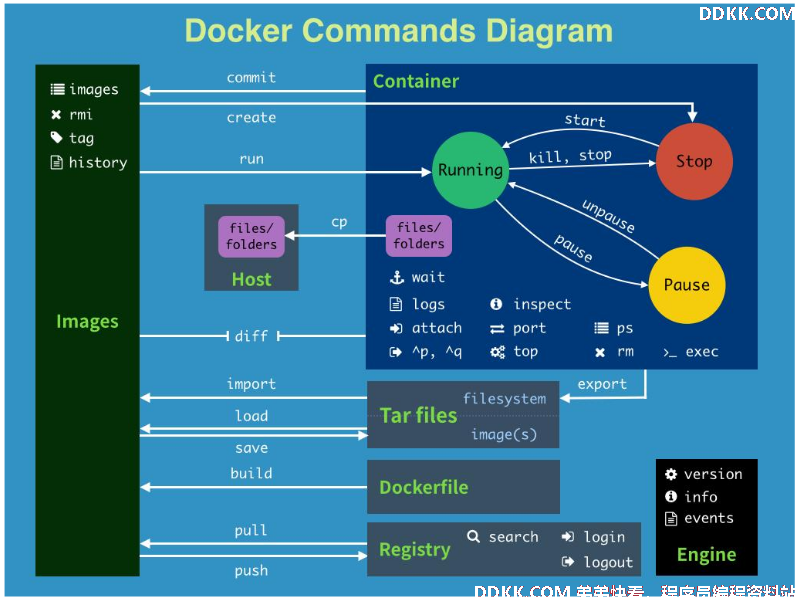
Docker的命令是十分多的,上面图中的命令都是非常常用的命令,之后我们还会学习很多命令。说明如下:
(1)容器生命周期管理
- run:Run a command in a new container,创建一个新的容器并运行一个命令。
- start:Start a stopped containers,启动容器。
- restart:Restart a running container,重启运行的容器。
- stop:Stop a running containers,停止容器。
- kill:Kill a running container,kill指定Docker容器。
- rm:Remove one or more containers,移除一个或者多个容器。
- pause:Pause all processes within a container,暂停容器。
- unpause:Unpause a paused container,取消暂停容器。
- create:Create a new container,创建一个新的容器,同run,但不启动容器。
(2)容器操作
- ps:List containers,列出容器列表。
- inspect:Return low-level information on a container,查看容器详细信息。
- top:Lookup the running processes of a container,查看容器中运行的进程信息。
- events:Get real time events from the server,从Docker服务获取容器实时事件。
- exec:Run a command in an existing container,在己存在的容器上运行命令。
- attach命令:Attach to a running container,当前shell下attach连接指定运行容器。
- logs:Fetch the logs of a container,输出当前容器日志信息。
- wait:Block until a container stops,then print its exit code,截取容器停止时的退出状态值。
- export:Stream the contents of a container as a tar archive,导出容器的内容流作为一个tar归档文件[对应import]。
- port:Lookup the public-facing port which is NAT-ed to PRIVATE_PORT,查看映射端口对应的容器内部源端口。
(3)镜像仓库
- login:Register or Login to the docker registry server,注册或者登陆一个Docker源服务器。
- logout:Log out from a Docker registry server,从当前Docker registry退出。
- pull:Pull an image or a repository from the docker registry server,从Docker镜像源服务器拉取指定镜像或者库镜像。
- push:Push an image or a repository to the docker registry server,推送指定镜像或者库镜像至Docker源服务器。
- search:Search for an image on the Docker Hub,在Docker Hub中搜索镜像。
(4)容器rootfs命令
- commit:Create a new image from a container changes,提交当前容器为新的镜像。
- cp:Copy files/folders from the containers filesystem to the host path,从容器中拷贝指定文件或者目录到宿主机中。
- diff:Inspect changes on a container's filesystem,查看Docker容器变化。
(5)本地镜像管理
- images:List images,列出系统当前镜像。
- rmi:Remove one or more images,移除一个或多个镜像[无容器使用该镜像才可删除,否则需删除相关容器才可继续或-f强制删除]。
- tag:Tag an image into a repository,给源中镜像打标签。
- build命令:Build an image from a Dockerfile,通过Dockerfile定制镜像。
- history:Show the history of an image,展示一个镜像形成历史。
- load:Load an image from a tar archive,从一个tar包中加载一个镜像[对应save]。
- save:Save an image to a tar archive,保存一个镜像为一个tar包[对应load]。
- import:Create a new filesystem image from the contents of a tarball,从tar包中的内容创建一个新的文件系统映像[对应export]。
(6)info|version
- info:Display system-wide information,显示系统相关信息。
- version:Show the docker version information,查看Docker版本号。