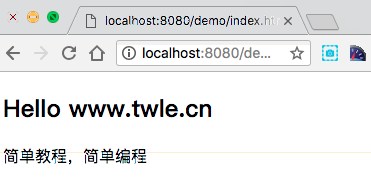25、Docker 实战:Docker 安装 Tomcat
Tomcat 是 Java Web 最流行的容器之一,Docker 安装 Tomcat 有两种方法
我们以当前最新的版本 9.0.8 安装为例
因为Tomcat 需要 Java 环境,我们使用的是 jre8
1. docker pull tomcat
这种方法非常适合只需要使用 Tomcat 的开发者
1、 查找DockerHub上的tomcat镜像;
[root@ddkk.com ~]# docker search tomcat
NAME DESCRIPTION OFFICIAL
tomcat Apache Tomcat is an open source ... [OK]
...
有很多版本,我们选择官方的 tomcat
2、 拉取官方的镜像,标签为9.0.8-jre8;
[root@ddkk.com ~]# docker pull tomcat:9.0.8-jre8
9.0.8-jre8: Pulling from library/tomcat
3、 稍等片刻,就能在本地镜像列表里看到tomcat了;
[root@ddkk.com ~]# docker images tomcat
REPOSITORY TAG IMAGE ID CREATED SIZE
tomcat 9.0.8-jre8 fffeb191ae8c 2 weeks ago 465.6 MB
一个 Tomcat 容器 400m ....
4、 通过Dockerfile构建;
可以使用 Dockerfile 定制自己的 Tomcat 容器
1、 创建目录tomcat,用于存放后面的相关东西;
[root@ddkk.com ~]# mkdir -p ~/tomcat/webapps ~/tomcat/logs ~/tomcat/conf
<table>
<thead>
<tr>
<th align="left">目录</th>
<th align="left">说明</th>
</tr>
</thead>
<tbody>
<tr>
<td align="left">webapps</td>
<td align="left">将映射为 tomcat 容器配置的应用程序目录</td>
</tr>
<tr>
<td align="left">logs</td>
<td align="left">将映射为 tomcat 容器的日志目录</td>
</tr>
<tr>
<td align="left">conf</td>
<td align="left">该目录下的配置文件将映射为 tomcat 容器的配置文件</td>
</tr>
</tbody>
</table>
2、 进入tomcat目录,创建Dockerfile;
[root@ddkk.com ~]# cd tomcat
[root@ddkk.com tomcat]# vi Dockerfile
复制并粘贴以下内容:
FROM openjdk:8-jre
ENV CATALINA_HOME /usr/local/tomcat
ENV PATH $CATALINA_HOME/bin:$PATH
RUN mkdir -p "$CATALINA_HOME"
WORKDIR $CATALINA_HOME
# let "Tomcat Native" live somewhere isolated
ENV TOMCAT_NATIVE_LIBDIR $CATALINA_HOME/native-jni-lib
ENV LD_LIBRARY_PATH ${LD_LIBRARY_PATH:+$LD_LIBRARY_PATH:}$TOMCAT_NATIVE_LIBDIR
# runtime dependencies for Tomcat Native Libraries
# Tomcat Native 1.2+ requires a newer version of OpenSSL than debian:jessie has available
# > checking OpenSSL library version >= 1.0.2...
# > configure: error: Your version of OpenSSL is not compatible with this version of tcnative
# see http://tomcat.10.x6.nabble.com/VOTE-Release-Apache-Tomcat-8-0-32-tp5046007p5046024.html (and following discussion)
# and https://github.com/docker-library/tomcat/pull/31
ENV OPENSSL_VERSION 1.1.0f-3+deb9u2
RUN set -ex; \
currentVersion="$(dpkg-query --show --showformat '${Version}\n' openssl)"; \
if dpkg --compare-versions "$currentVersion" '<<' "$OPENSSL_VERSION"; then \
if ! grep -q stretch /etc/apt/sources.list; then \
# only add stretch if we're not already building from within stretch
{ \
echo 'deb http://deb.debian.org/debian stretch main'; \
echo 'deb http://security.debian.org stretch/updates main'; \
echo 'deb http://deb.debian.org/debian stretch-updates main'; \
} > /etc/apt/sources.list.d/stretch.list; \
{ \
# add a negative "Pin-Priority" so that we never ever get packages from stretch unless we explicitly request them
echo 'Package: *'; \
echo 'Pin: release n=stretch*'; \
echo 'Pin-Priority: -10'; \
echo; \
# ... except OpenSSL, which is the reason we're here
echo 'Package: openssl libssl*'; \
echo "Pin: version $OPENSSL_VERSION"; \
echo 'Pin-Priority: 990'; \
} > /etc/apt/preferences.d/stretch-openssl; \
fi; \
apt-get update; \
apt-get install -y --no-install-recommends openssl="$OPENSSL_VERSION"; \
rm -rf /var/lib/apt/lists/*; \
fi
RUN apt-get update && apt-get install -y --no-install-recommends \
libapr1 \
&& rm -rf /var/lib/apt/lists/*
ENV TOMCAT_MAJOR 9
ENV TOMCAT_VERSION 9.0.8
ENV TOMCAT_TGZ_URLS \
# https://issues.apache.org/jira/browse/INFRA-8753?focusedCommentId=14735394#comment-14735394
https://www.apache.org/dyn/closer.cgi?action=download&filename=tomcat/tomcat-$TOMCAT_MAJOR/v$TOMCAT_VERSION/bin/apache-tomcat-$TOMCAT_VERSION.tar.gz \
# if the version is outdated, we might have to pull from the dist/archive :/
https://www-us.apache.org/dist/tomcat/tomcat-$TOMCAT_MAJOR/v$TOMCAT_VERSION/bin/apache-tomcat-$TOMCAT_VERSION.tar.gz \
https://www.apache.org/dist/tomcat/tomcat-$TOMCAT_MAJOR/v$TOMCAT_VERSION/bin/apache-tomcat-$TOMCAT_VERSION.tar.gz \
https://archive.apache.org/dist/tomcat/tomcat-$TOMCAT_MAJOR/v$TOMCAT_VERSION/bin/apache-tomcat-$TOMCAT_VERSION.tar.gz
ENV TOMCAT_ASC_URLS \
https://www.apache.org/dyn/closer.cgi?action=download&filename=tomcat/tomcat-$TOMCAT_MAJOR/v$TOMCAT_VERSION/bin/apache-tomcat-$TOMCAT_VERSION.tar.gz.asc \
# not all the mirrors actually carry the .asc files :'(
https://www-us.apache.org/dist/tomcat/tomcat-$TOMCAT_MAJOR/v$TOMCAT_VERSION/bin/apache-tomcat-$TOMCAT_VERSION.tar.gz.asc \
https://www.apache.org/dist/tomcat/tomcat-$TOMCAT_MAJOR/v$TOMCAT_VERSION/bin/apache-tomcat-$TOMCAT_VERSION.tar.gz.asc \
https://archive.apache.org/dist/tomcat/tomcat-$TOMCAT_MAJOR/v$TOMCAT_VERSION/bin/apache-tomcat-$TOMCAT_VERSION.tar.gz.asc
RUN set -eux; \
\
savedAptMark="$(apt-mark showmanual)"; \
apt-get update; \
\
apt-get install -y --no-install-recommends gnupg dirmngr; \
\
apt-get install -y --no-install-recommends wget ca-certificates; \
\
success=; \
for url in $TOMCAT_TGZ_URLS; do \
if wget -O tomcat.tar.gz "$url"; then \
success=1; \
break; \
fi; \
done; \
[ -n "$success" ]; \
\
tar -xvf tomcat.tar.gz --strip-components=1; \
rm bin/*.bat; \
rm tomcat.tar.gz*; \
\
nativeBuildDir="$(mktemp -d)"; \
tar -xvf bin/tomcat-native.tar.gz -C "$nativeBuildDir" --strip-components=1; \
apt-get install -y --no-install-recommends \
dpkg-dev \
gcc \
libapr1-dev \
libssl-dev \
make \
"openjdk-${JAVA_VERSION%%[.~bu-]*}-jdk=$JAVA_DEBIAN_VERSION" \
; \
( \
export CATALINA_HOME="$PWD"; \
cd "$nativeBuildDir/native"; \
gnuArch="$(dpkg-architecture --query DEB_BUILD_GNU_TYPE)"; \
./configure \
--build="$gnuArch" \
--libdir="$TOMCAT_NATIVE_LIBDIR" \
--prefix="$CATALINA_HOME" \
--with-apr="$(which apr-1-config)" \
--with-java-home="$(docker-java-home)" \
--with-ssl=yes; \
make -j "$(nproc)"; \
make install; \
); \
rm -rf "$nativeBuildDir"; \
rm bin/tomcat-native.tar.gz; \
\
# reset apt-mark's "manual" list so that "purge --auto-remove" will remove all build dependencies
apt-mark auto '.*' > /dev/null; \
[ -z "$savedAptMark" ] || apt-mark manual $savedAptMark; \
apt-get purge -y --auto-remove -o APT::AutoRemove::RecommendsImportant=false; \
rm -rf /var/lib/apt/lists/*; \
\
# sh removes env vars it doesn't support (ones with periods)
# https://github.com/docker-library/tomcat/issues/77
find ./bin/ -name '*.sh' -exec sed -ri 's|^#!/bin/sh$|#!/usr/bin/env bash|' '{}' +
# verify Tomcat Native is working properly
RUN set -e \
&& nativeLines="$(catalina.sh configtest 2>&1)" \
&& nativeLines="$(echo "$nativeLines" | grep 'Apache Tomcat Native')" \
&& nativeLines="$(echo "$nativeLines" | sort -u)" \
&& if ! echo "$nativeLines" | grep 'INFO: Loaded APR based Apache Tomcat Native library' >&2; then \
echo >&2 "$nativeLines"; \
exit 1; \
fi
EXPOSE 8080
CMD ["catalina.sh", "run"]
3、 使用dockerbuild命令通过Dockerfile创建一个镜像my-tomcat:9.0.8-jre8;
[root@ddkk.com tomcat]# docker build -t my-tomcat:9.0.8-jre8 .
Sending build context to Docker daemon 10.75 kB
...
4、 稍等片刻,创建完成后就可以在本地的镜像列表里查找到刚刚创建的镜像;
[root@ddkk.com tomcat]# docker images my-tomcat
REPOSITORY TAG IMAGE ID CREATED SIZE
my-tomcat 9.0.8-jre8 d0ff57656e50 11 days ago 463.8 MB
运行 tomcat 容器
首先创建 tomcat/webapps/demo 目录并在 demo 目录下放一个 index.html 文件,内容如下
<!DOCTYPE html>
<meta charset="utf-8">
<h2>Hello ddkk.com</h2>
<p>DDKK.COM 弟弟快看,程序员编程资料站,教程 </p>
然后使用 docker run 运行 my-tomcat 容器
[root@ddkk.com tomcat]# docker run -d --name tomcat -p 8080:8080 -v $PWD/webapps/demo:/usr/local/tomcat/webapps/demo tomcat:9.0.8-jre8
e139c23bf7bc3a4926db947e63fa0c07b771fc9b400645668945c07cb8dfd05a
命令说明
1、 -p8080:8080;
将容器的 8080 端口映射到主机的 8080 端口
2、 -v $ PWD/webapps/demo:/usr/local/tomcat/webapps/demo;
将主机中当前目录下的 webapps/demo 挂载到容器的 /usr/local/tomcat/webapps/demo
查看容器启动情况
可以使用 docker ps -a 查看 tomcat 容器的运行状况
[root@ddkk.com tomcat]# docker ps -a
CONTAINER ID IMAGE STATUS
e139c23bf7bc tomcat:9.0.8-jre8 Up About a minute
通过浏览器访问 http://localhost:8080/demo/
输出如下